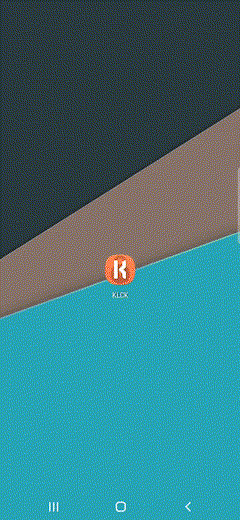Animated GIF Support#
KLWP and KLCK do support animated GIFs but this option has been hidden due to high battery usage of this feature, the capability will be enabled again as soon as i will find a way to do this efficiently without impacting battery. This said you can still enable GIFs in Kustom by doing the following:
Select the following code and copy it to your Android device clipboard: