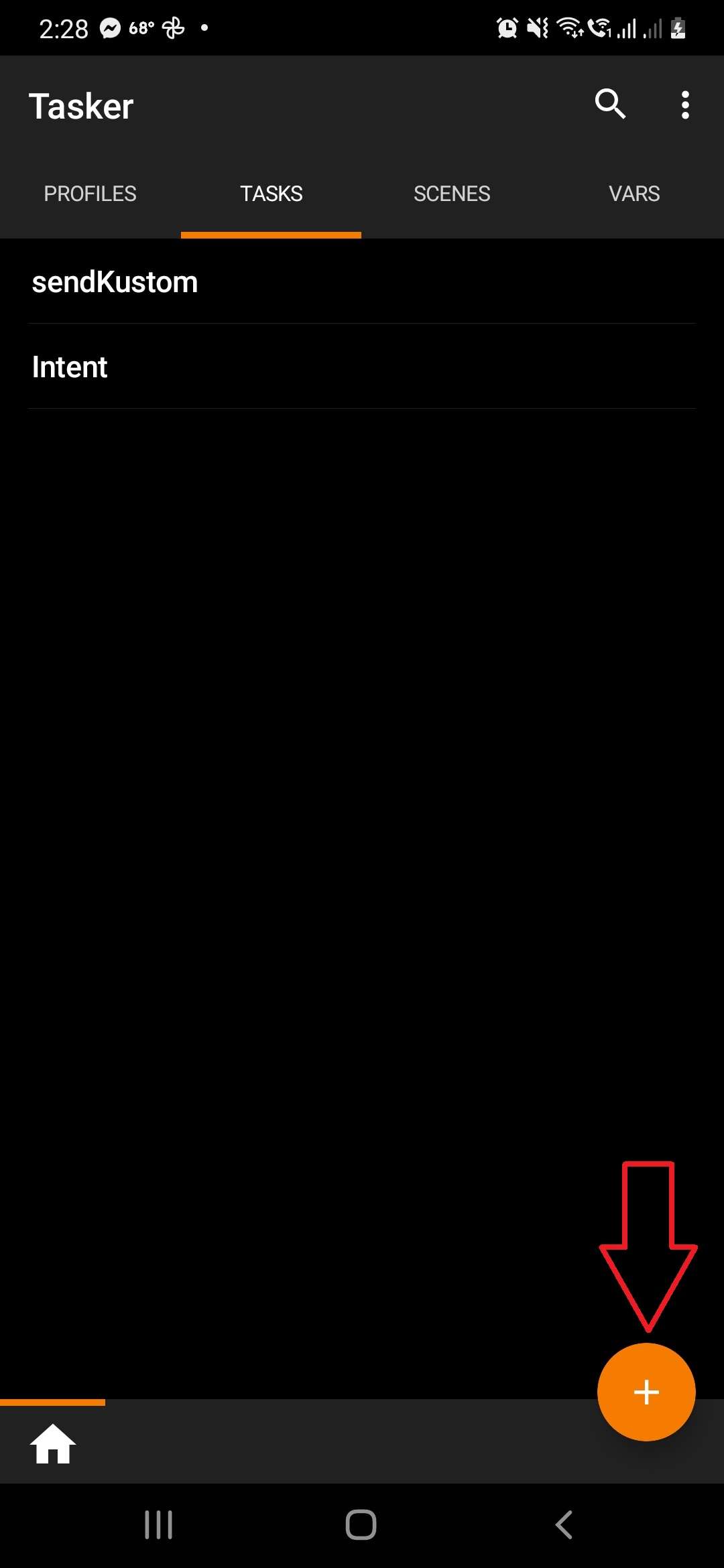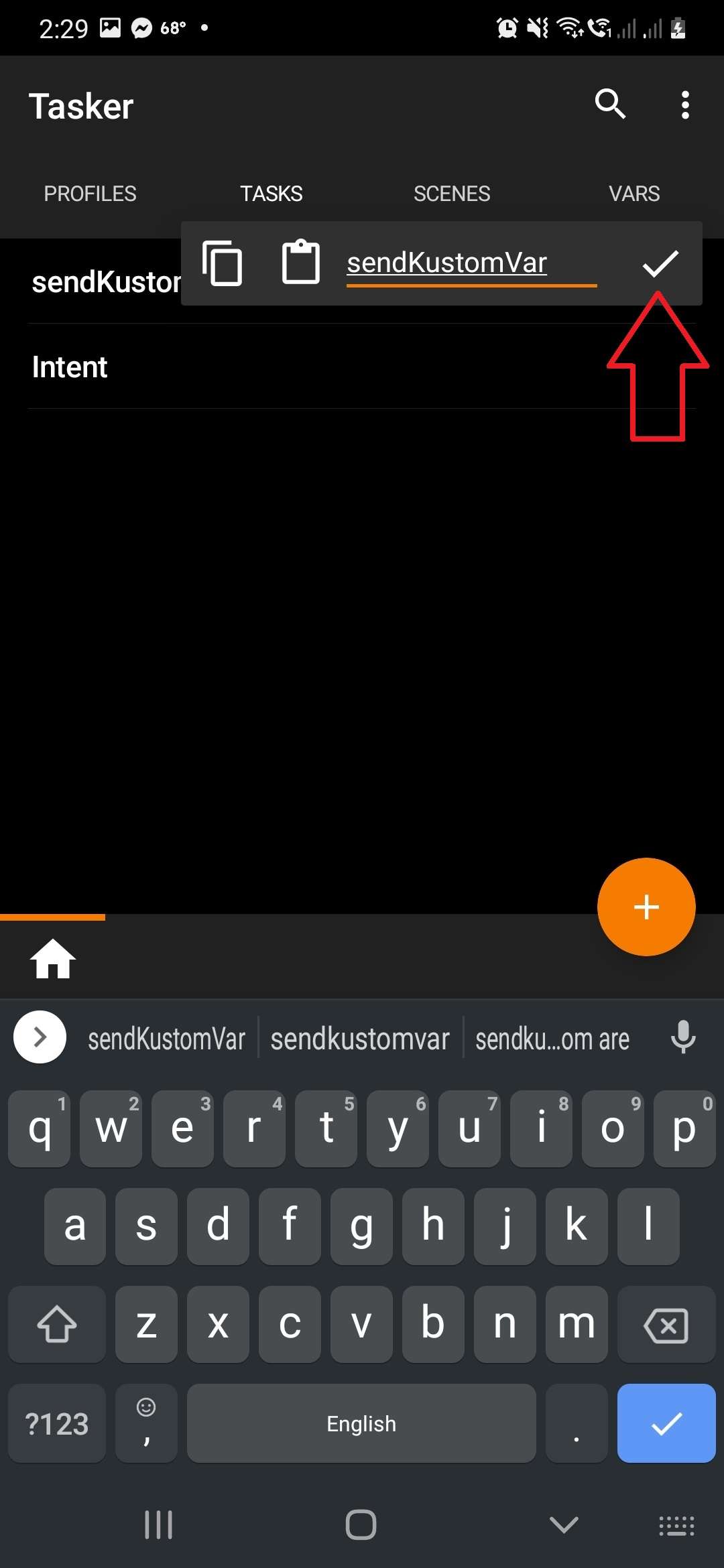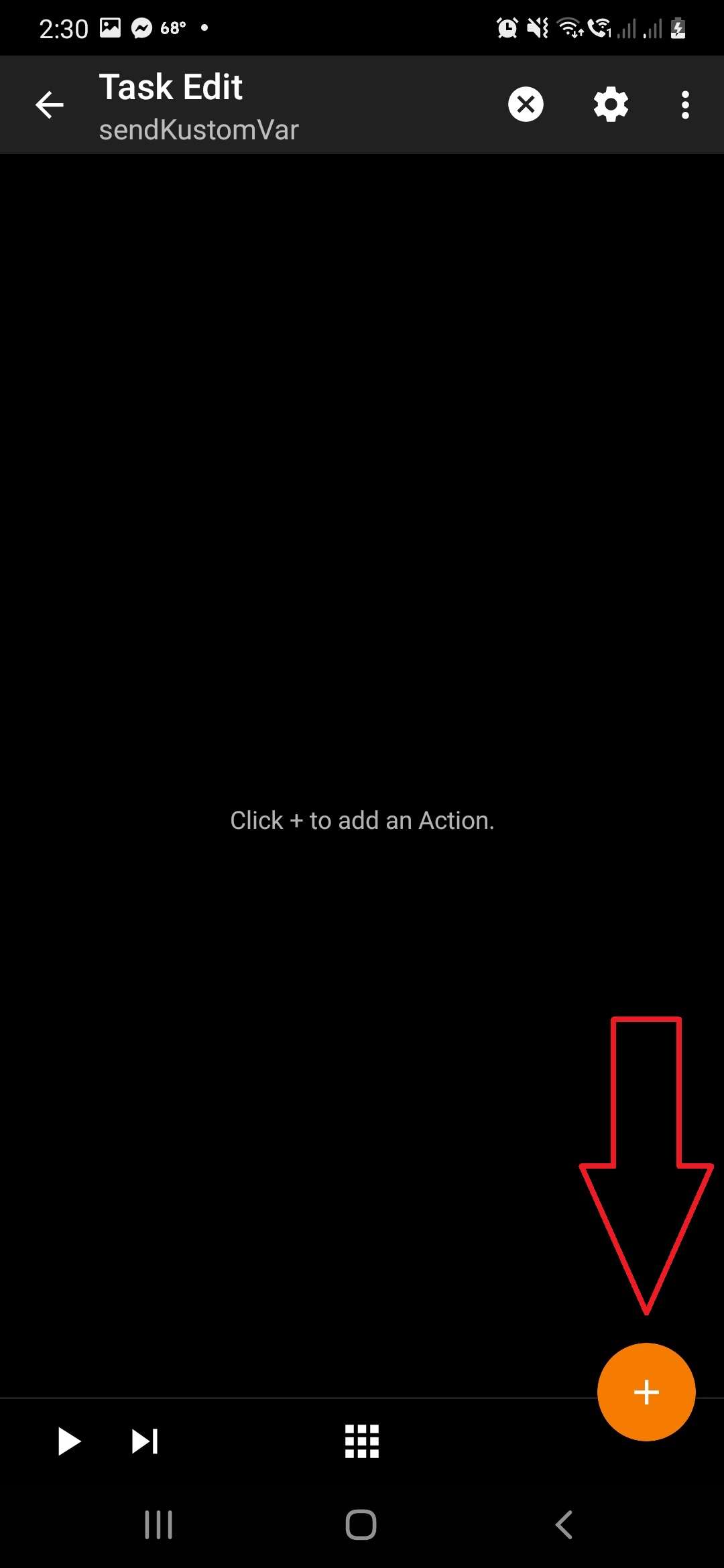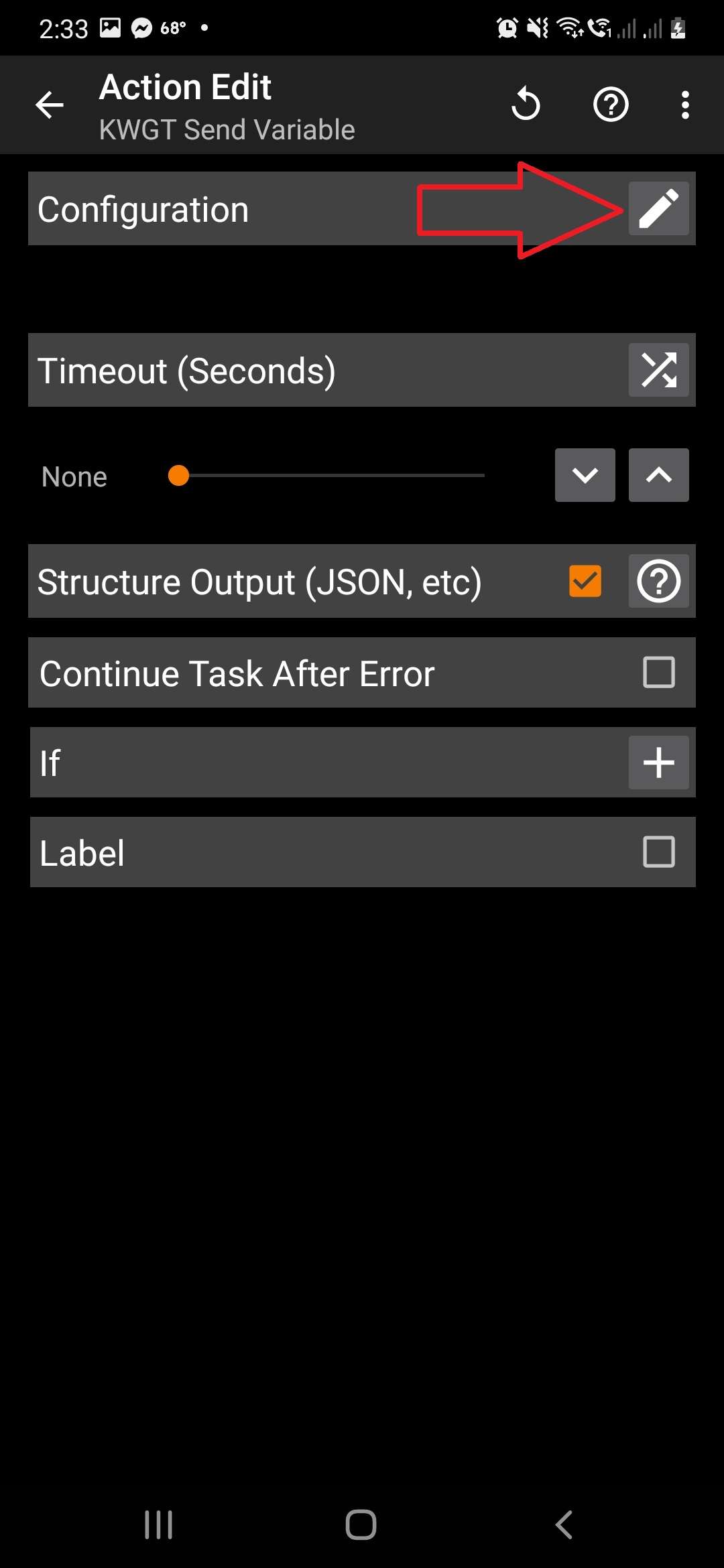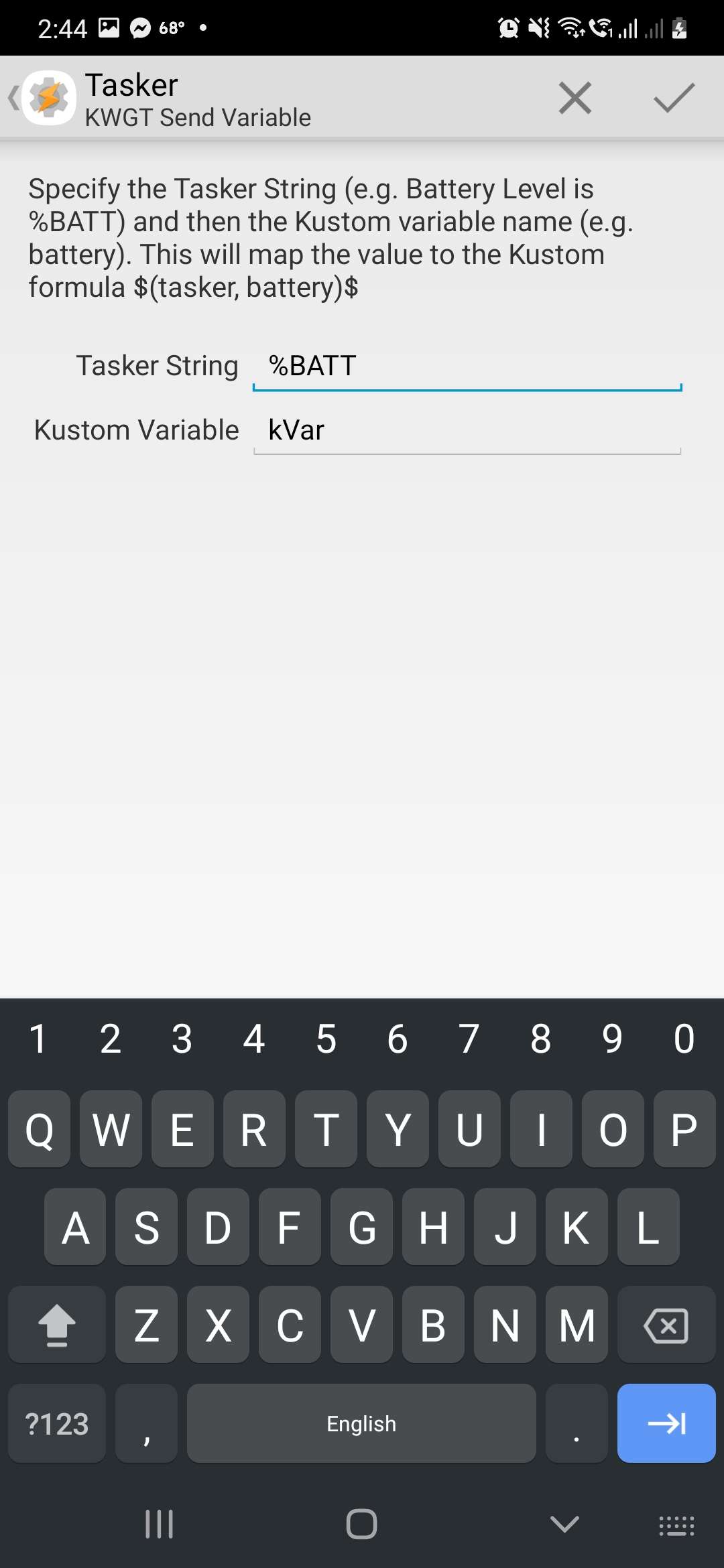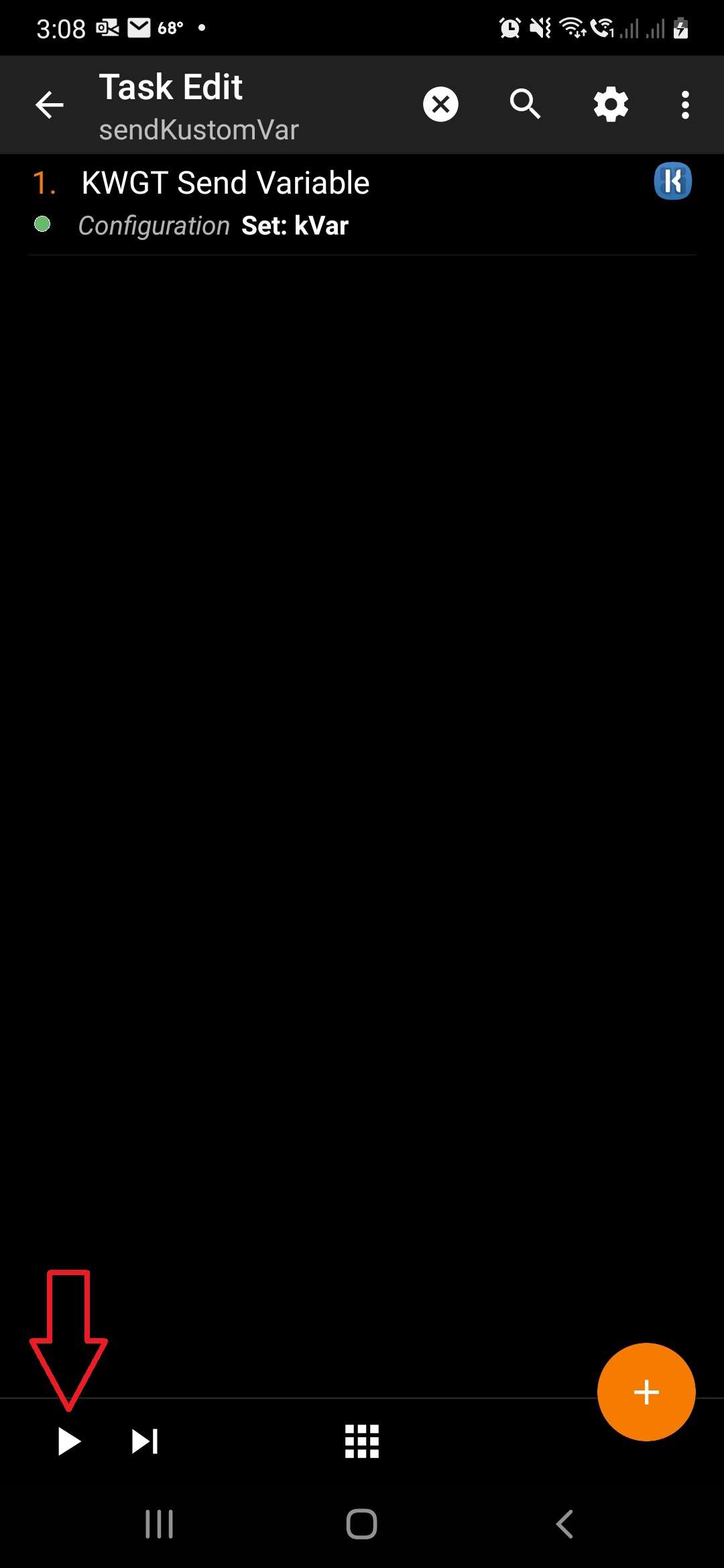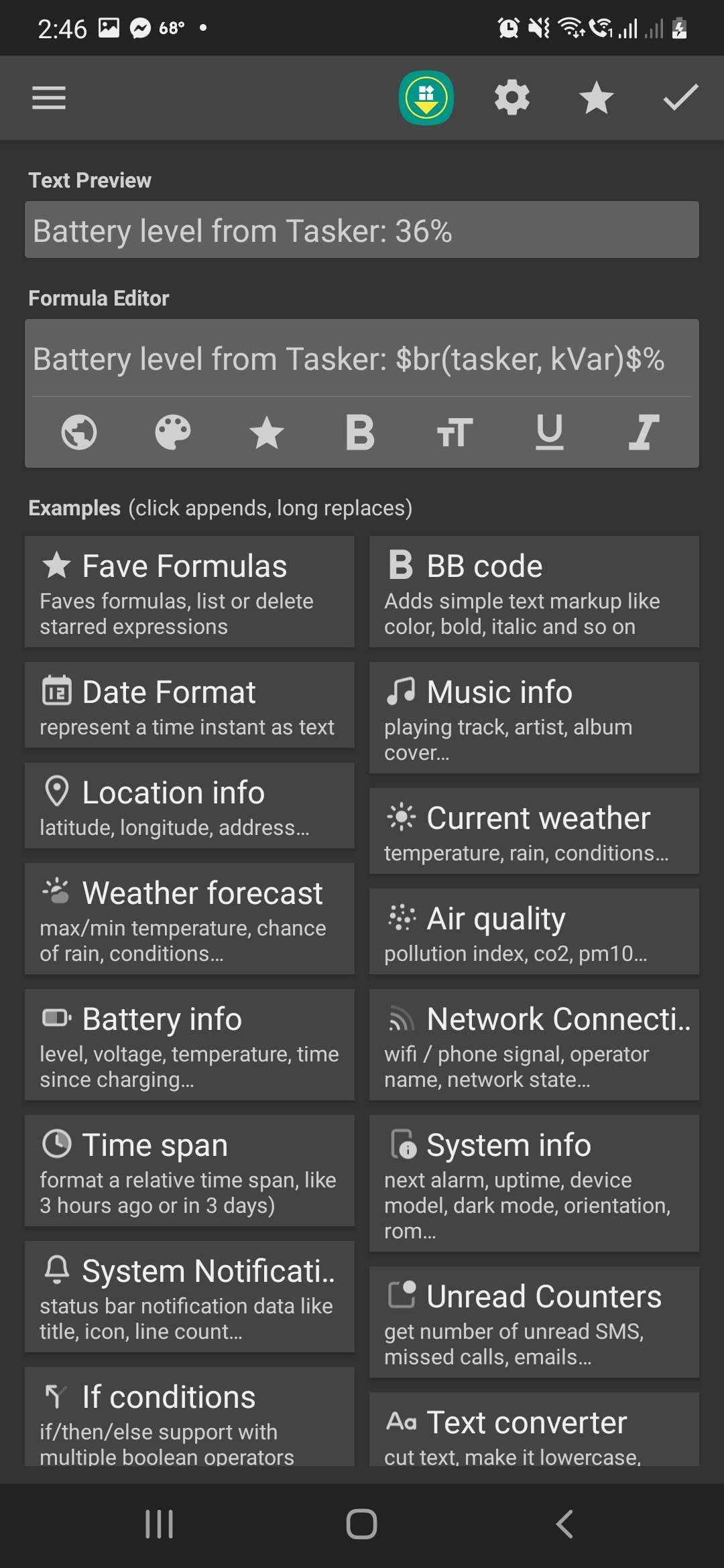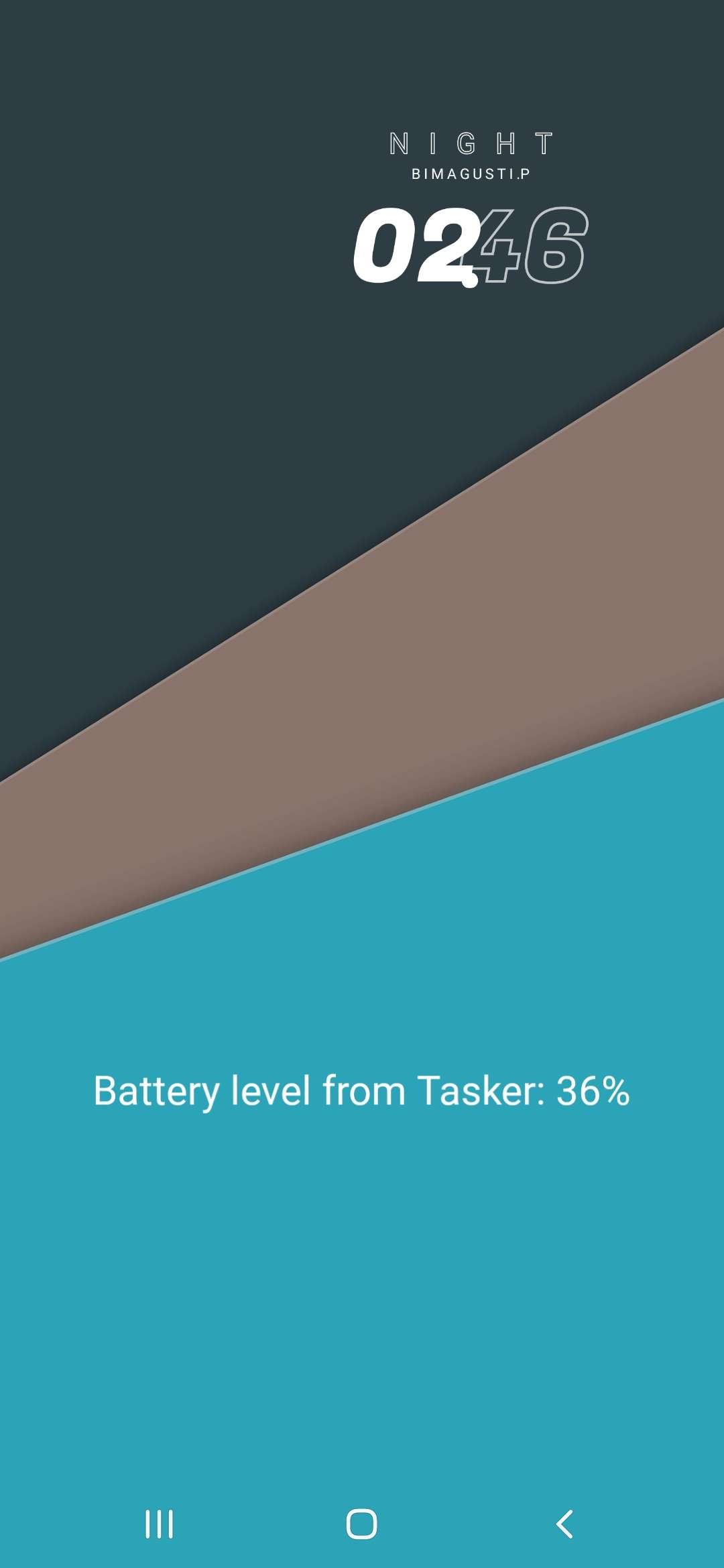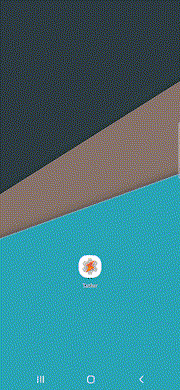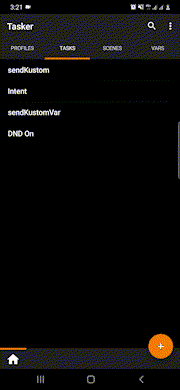How to turn DND On/Off using Tasker#
Though it is currently not possible to manage DND with the Kustom app alone, with the help of Tasker, this can be achieved. This Tutorial can also be modified and used with other tasks that Tasker can perform.
First, create the necessary tasks in Tasker.
Turn on DND#
- Open Tasker
- Go to the TASKS tab
- Add a new task by tapping on the “+” button
- Enter the task name. Let’s call this “DND On”
- On the Task Edit page, tap on the “+” button to add an action
- Select Audio » Do Not Disturb
- Change the Mode value to “No Interruptions”
Turn off DND#
- Open Tasker
- Go to the TASKS tab
- Add a new task by tapping on the “+” button
- Enter the task name. Let’s call this “DND Off”
- On the Task Edit page, tap on the “+” button to add an action
- Select Audio » Do Not Disturb
- Change the Mode value to “Allow All”
Once you have the tasks created, you can start creating the KWGT Controls. For the sake of simplicity, we’ll just create two shapes. One, to turn on DND, and the other to turn it off.